How to install DotNet 2.0 or 3.5 on Windows 8, 8.1 and 10
Windows 10 includes the 2.0, 3.5 and 4.5 versions of the .NET
Framework. However, only 4.5 is available for immediate use after a
clean install. The versions 2.0 and 3.5 of the framework are not
installed by default. If you open the Add/Remove Windows Features dialog
you’ll see the “Microsoft .NET Framework 3.5 (includes .NET 2.0 and
3.0)” listed, but disabled.
To install DotNet 2.0 or 3.5 on Windows 8, 8.1 and 10,
- Go to Control Panel –> Programs –> Get Programs
- Click Turn Windows features on or off
- Check .NET Framework 3.5 (includes .NET 2.0 and 3.0)
- Click OK.
This Microsoft .Net Framework 3.5 feature contains both the 2.0 and
3.5 versions of the Framework, so you won’t install standalone 2.0
Framework.
Actually for .NET 3.5, you don’t need to manual install it. When
user runs an app that requires .NET 3.5 runtime, Windows 10 will prompt
automatically Turn Windows features on or off dialog walk thru user
enable .NET 3.5.
Note that install through Windows Auto Update does not work if you
don’t have an Internet connection or you will be receiving 0x800F081F or
0x800F0906 error, this usually happens on virtual machines.
You can
workaround this by running following from elevated command prompt
dism /online /enable-feature /featurename:NetFx3 /all /source:<WinSource>sourcessxs
NOTE: please ensure you replace <WinSource>
with appropriate path to your Windows installation source. It could be
either the drive of your DVD if you inserted into a DVD drive or the
path where your ISO was extracted to if you are using ISO. For example,
if you have Windows USB/DVD media on E drive, run
dism /online /enable-feature /featurename:NetFx3 /all /source:<WinSource>sourcessxs
Example;
- Run Command as administrator
- Type c:\>Dism /online /enable-feature /featurename:netFx3 /all /source:E:\sources\sxf /limitAccess
- Press enter and wait till done 100%

dism /online /enable-feature /featurename:NetFx3 /all /source:<WinSource>sourcessxs
Example;
- Run Command as administrator
- Type c:\>Dism /online /enable-feature /featurename:netFx3 /all /source:E:\sources\sxf /limitAccess
- Press enter and wait till done 100%

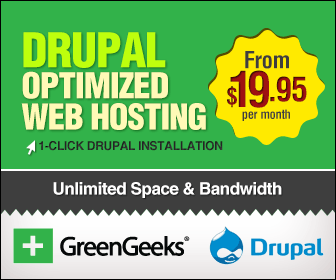
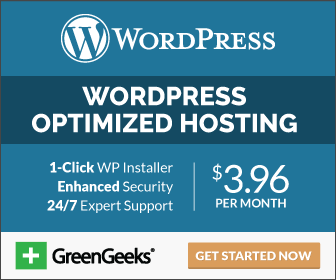
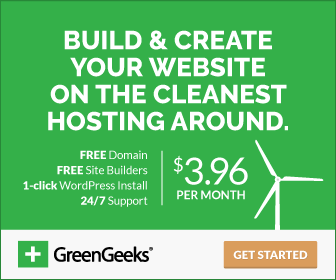

How To Install Dotnet 2.0 Or 3.5 On Windows 8, 8.1 And 10 - Om Chhetri >>>>> Download Now
ReplyDelete>>>>> Download Full
How To Install Dotnet 2.0 Or 3.5 On Windows 8, 8.1 And 10 - Om Chhetri >>>>> Download LINK
>>>>> Download Now
How To Install Dotnet 2.0 Or 3.5 On Windows 8, 8.1 And 10 - Om Chhetri >>>>> Download Full
>>>>> Download LINK yJ