Reset Forgotten Admin Password macOS
The
passwords for all accounts on macOS Sierra, OSX 10.11 El Capitan, OSX
10.10 Yosemite, OSX 10.9 Mavericks and OSX 10.8 Mountain Lion including admin and standard user accounts can be reset and changed when booted from the Recovery Partition on OSX.
Boot into Recovery Partition
Reboot into the Recovery Drive by choosing the ‘Apple‘ menu > Restart,
hold down the ‘command’ + ‘r’ keys on the keyboard during the start up
process, when you see the start up screen you can let go. When the
machine boots eventually you will see the macOS or OS X Utilities
screen.
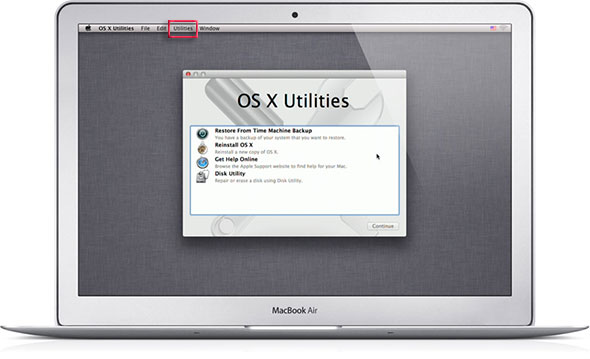
Go to the Utilites menu and select Terminal
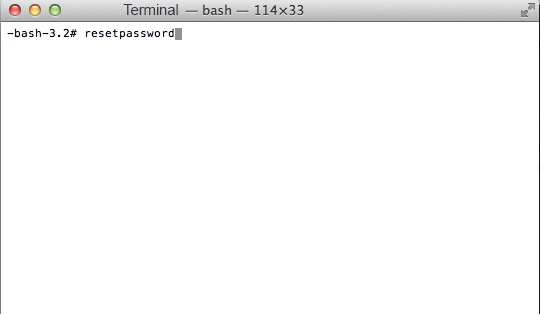
At the prompt type ‘resetpassword’ (hit enter)
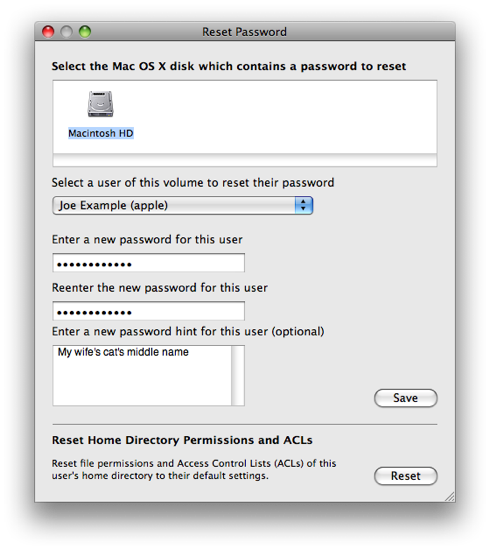
This launches the Reset Password screen, select the Volume Hard Drive
in the top part of the window pane, then for the user that you need to
reset select the user account in the lower part then add and confirm the
new password and click save, you get a confirmation screen and details
about the keychain account.
Go to the Apple Menu and click Restart to boot back to the normal hard drive and the new password will take effect immediately.
If you are using macOS Sierra the screen you see is a
little friendlier, just select the account you want to reset the
password on and follow the instructions.

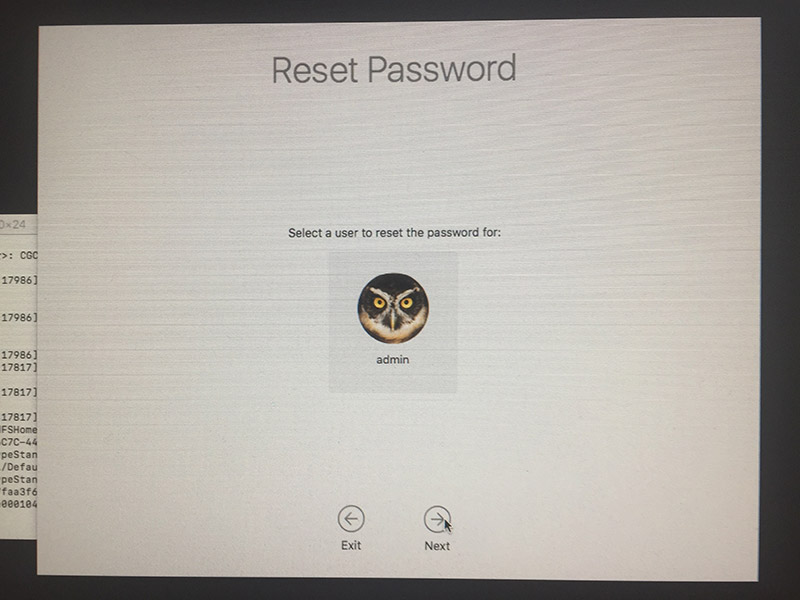
<!-- omchhetri_main_AdSense1_970x250_as -->
<ins class="adsbygoogle"
style="display:inline-block;width:970px;height:250px"
data-ad-client="ca-pub-9935093451100066"
data-ad-slot="5824323635"></ins>
<script>
(adsbygoogle = window.adsbygoogle || []).push({});
</script>

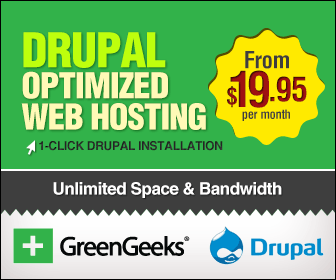
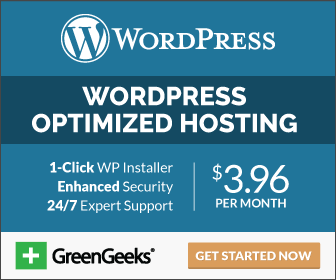
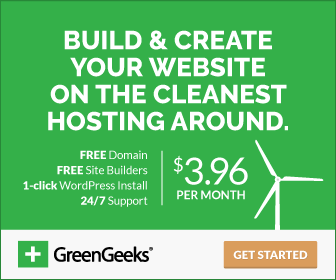

Post a Comment